Transferring a Configuration via USB
Preparation
- Copy the file mbconnect24.initial or mbconnect24.mbne to the root directory of the USB stick
The file must not be renamed
Execution
- Check if the device is ready for operation: (LED Pwr Rdy lit)
- Insert the USB stick into the USB port of the device. Pay attention to the LEDUsr
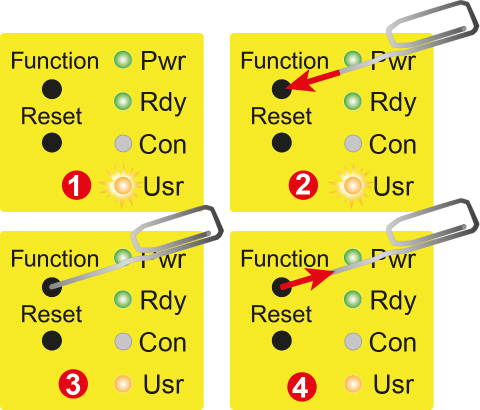
- Once the device recognizes the configuration file, the LED Usr will start blinking slowly (Blink frequency: 1.5Hz)
- Press the Function button within 10 seconds
- Hold the button down until the LED Usr lights up permanently
- Release the Function button
- After successfully reading in and activating the new configuration, the device restarts.
- An mbconnect24.initial will be deleted
- An mbconnect24.mbne will be renamed to Xmbconnect24.mbne.
When the LED Usr is off, Pwr and Rdy are lit again, the device is ready for use.
Aktualisiert: