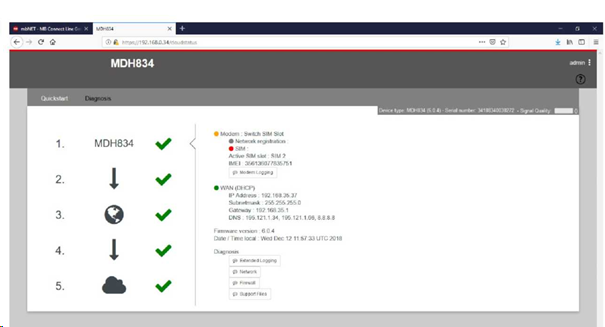Question:
How to establish remote connection with to an Ethernet device like a Siemens PLC?
Answer:
There are different ways to connect to a device depending on its interface:
Let’s assume that you already installed mbDIALUP, created a project and added the mbConnect Line device (e.g. mbNET mini MHD860) to the project.
Let’s also assume that the device that you want to control and monitor has an Ethernet interface. In our example we use a MDH834 as Ethernet device.
The LAN interfaces of the MDH860 and the MDH834 are in the range of 192.168.0.x where x can be 1 to 254.
The MDH834 has been assigned IP-address 192.160.0.34 and we connected one of the LAN-interfaces to one of the MHD860 LAN-interfaces with a patch Ethernet cable. The WAN interface of the MDH860 is connected to the internal network and has been assigned an IP-address by the DHCP-server (router).
When you login to your account you get a VPN-connection and see a green dot in front of the MHD860. (See the screenshot below).
Click on the lightning bolt icon (Action) in front of the MDH860 to create an active connection with the MDH860. (See the screenshot below). The Dot in front of the MDH860 should turn orange.
We now have established a connection to the devices which are connected to the LAN-interfaces of the MDH860. We now will login into the MDH834 webpage using a browser like Firefox. Entering IP-address 192.168.0.34 will show the login screen of the MDH834.
After entering the username and password (Default username is “admin” and the default password for the mbNET series with hardware version 2 is the serial number which is printed on the right side of the unit.)
You should see the following screen as the MDH834 Wan-interface is not connected to the network.
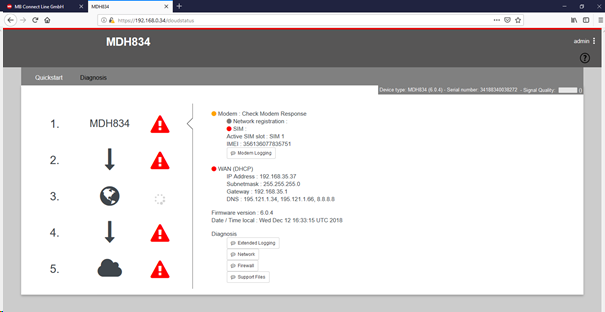
You can now configure the MDH834.After connecting the WAN-interface of the MDH860 the screen should look like below if you added the device correctly to your project.